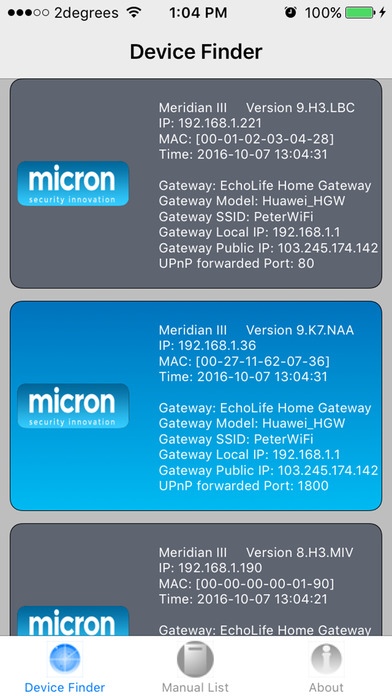Micron Device Finder II 1.1
Free Version
Publisher Description
Device Finder - Micron and Powerbrick Finder Micron Security Products Ltd and Powerbrick Device finder detects and displays any Micron or Powerbrick native IP alarm devices on a local network. Connect your Apple device using WiFi to the local area network on which the IP alarm devices are communicating and Device Finder will display each device and their IP and MAC addresses. Tap on a device icon to connect to the web browser login for device programming. A valid username and password for the IP alarm device will need to be entered. Swipe the device icon to the right to view that IP alarm device's programming manual. Functionality -Find Micron and Powerbrick native IP alarms on a network -Tap a device icon to connect to installer programing -Swipe an icon to view the device s programming manual
Requires iOS 8.0 or later. Compatible with iPhone, iPad, and iPod touch.
About Micron Device Finder II
Micron Device Finder II is a free app for iOS published in the System Maintenance list of apps, part of System Utilities.
The company that develops Micron Device Finder II is Micron Security Products Ltd. The latest version released by its developer is 1.1.
To install Micron Device Finder II on your iOS device, just click the green Continue To App button above to start the installation process. The app is listed on our website since 2016-01-29 and was downloaded 20 times. We have already checked if the download link is safe, however for your own protection we recommend that you scan the downloaded app with your antivirus. Your antivirus may detect the Micron Device Finder II as malware if the download link is broken.
How to install Micron Device Finder II on your iOS device:
- Click on the Continue To App button on our website. This will redirect you to the App Store.
- Once the Micron Device Finder II is shown in the iTunes listing of your iOS device, you can start its download and installation. Tap on the GET button to the right of the app to start downloading it.
- If you are not logged-in the iOS appstore app, you'll be prompted for your your Apple ID and/or password.
- After Micron Device Finder II is downloaded, you'll see an INSTALL button to the right. Tap on it to start the actual installation of the iOS app.
- Once installation is finished you can tap on the OPEN button to start it. Its icon will also be added to your device home screen.